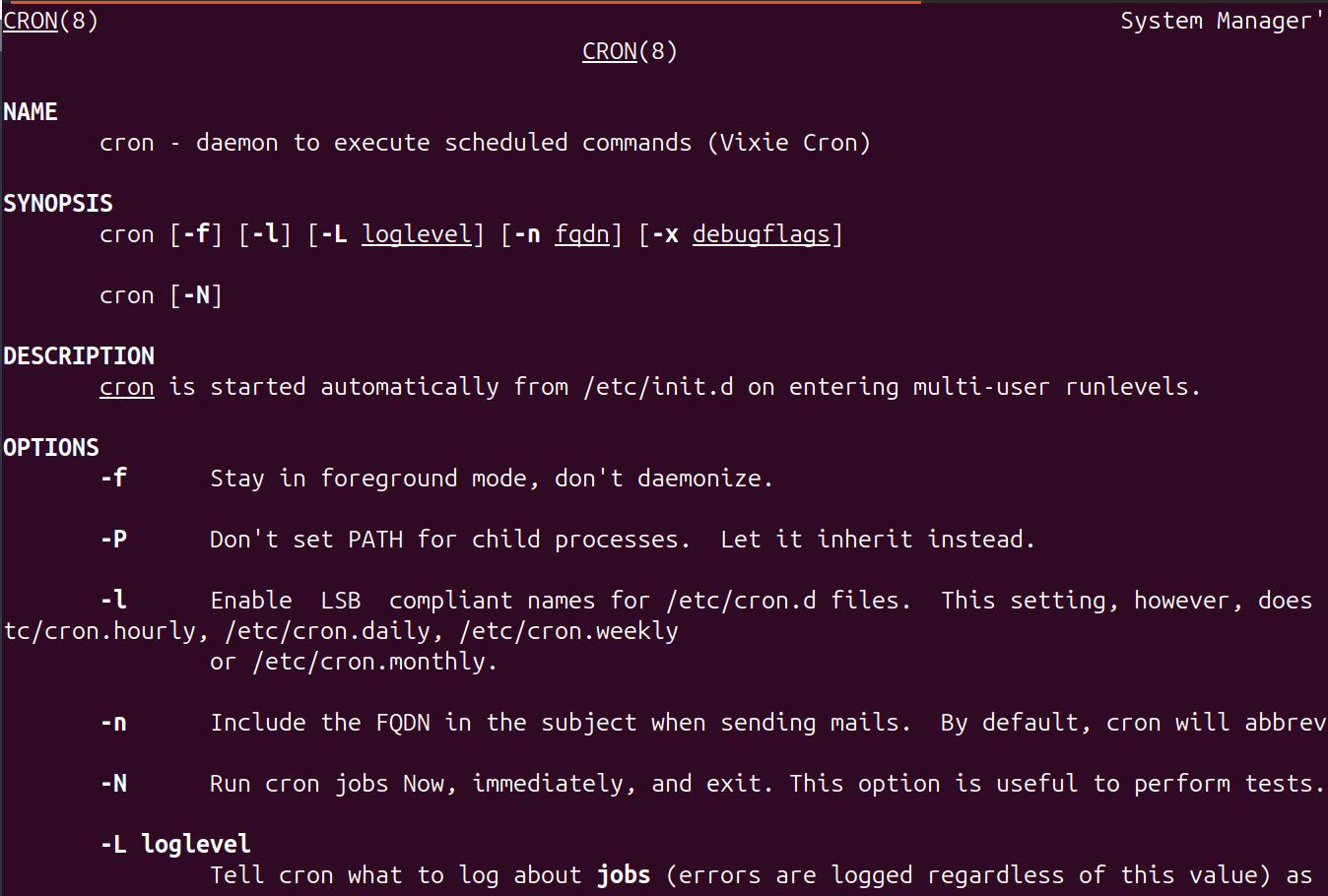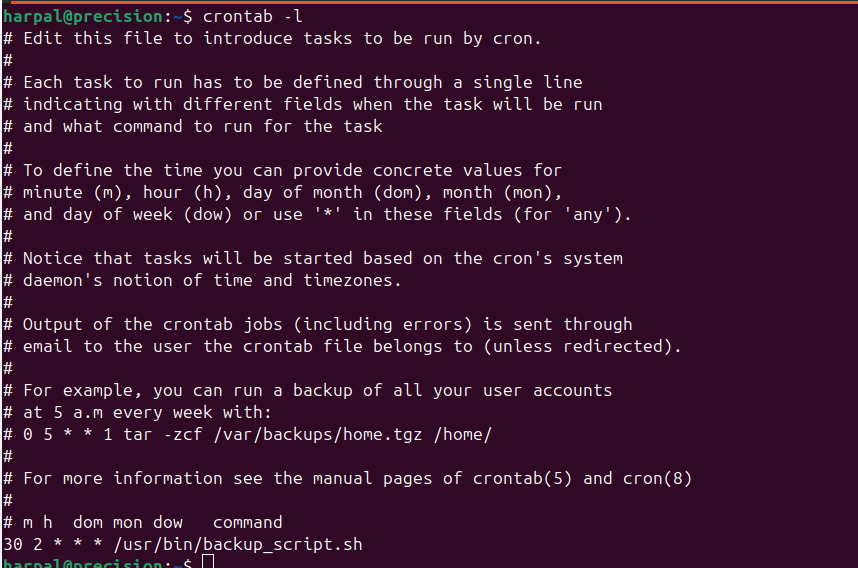Creation and Usage of Cron Jobs | LinuxGist
This article will provide details on how cron jobs can be created and used in Linux based systems. Cron jobs are very handy when it comes to automation of tasks.
- Introduction
- How Cron Works
- Step-by-step guide to creating a cron job
- Logging
- Common mistakes when creating cron jobs
- Conclusion
Introduction
A cron job (or cron daemon) is a time-based scheduler in Unix-like operating systems that runs specified tasks (cron jobs) at scheduled intervals, such as daily, weekly, or monthly. Creating a cron job in Linux involves changing the crontab file, which is responsible for scheduling tasks that run at specified times.
Example Use Cases
- Daily Backups:
Task: Run a backup script every day at 2 AM. Cron Job:
0 2 * * * /path/to/backup_script.sh - Monthly System Updates:
Task: Run system updates on the first day of every month at 3 AM.
0 3 1 * * /usr/bin/apt-get update && /usr/bin/apt-get upgrade -y
In this tutorial you will learn:
- Syntax of cron jobs
- How to create cron job as current or another user
- Checking cron logs and common mistakes to avoid
How Cron Works
Syntax: A cron job consists of five time fields followed by the command to be executed.
1
2
3
4
5
6
7
8
* * * * * command_to_be_executed
- - - - -
| | | | |
| | | | +----- Day of the week (0 - 7) (Sunday=0 or 7)
| | | +------- Month (1 - 12)
| | +--------- Day of the month (1 - 31)
| +----------- Hour (0 - 23)
+------------- Minute (0 - 59)
Special Characters:
- * (asterisk): Represents every value in a field.
- , (comma): Used to specify multiple values.
- - (hyphen): Used to define ranges of values.
- / (slash): Used to define increments.
You may use online cronjob syntax generation tool while creating your cronjobs.
Creating a cron job in Linux involves editing the crontab file, which is responsible for scheduling tasks (cron jobs) that run at specified times.
Step-by-step guide to creating a cron job
Step 1: Open the Crontab File
To edit the crontab file for the current user, use the following command:
1
crontab -e
If you want to edit the crontab file for another user username (you need superuser privileges), you can use:
1
sudo crontab -u username -e
Step 2: Add new cron job entry
Let’s create a simple cron job that runs every day at 2:30 AM to run a backup script. Add the following line to schedule the task:
1
30 2 * * * /usr/bin/backup_script.sh
Explanation of the Example 30: Minute (30th minute) 2: Hour (2 AM) *: Day of the month (every day) *: Month (every month) *: Day of the week (any day) The bash script /usr/bin/backup_script.sh is run which takes the necessary backup of the system.
Step 3: Save and Exit
After adding your cron job, save the file and exit the editor. The exact method for saving and exiting depends on the editor you are using (e.g., vi, vim, nano).
For nano: Press CTRL + X, then press Y to confirm, and finally press Enter. For vi or vim: Press ESC, then type :wq and press Enter.
Step 4: Verify the Cron Job
You can list your cron jobs using the following command:
1
crontab -l
This will display all the cron jobs scheduled for the current user.
Step 5: Test Your Cron Job
To test if your cron job is working as expected, you can manually run the command outside of the cron job to see if it produces the desired output. For example:
1
/usr/bin/backup_script.sh
1
2025-01-05 09:47:25 Backup taken successfully
Logging
Cron jobs often produce output, which can be redirected to a log file for debugging purposes. For example:
1
* * * * * /path/to/command >> /path/to/logfile.log 2>&1
This redirects both standard output (stdout) and standard error (stderr) to logfile.log.
Common mistakes when creating cron jobs
Adding cron jobs can sometimes lead to common mistakes that prevent them from running as expected. Here are some of the most frequent errors:
1. Incorrect Time Format
Mistake: Using incorrect or invalid time format.
- Example:
02:30 * * * * /path/to/script(Incorrect format) - Fix: Ensure the time is in 24-hour format and separated by spaces.
You may use online cronjob syntax generation tool for correct time syntax.
2. Invalid Command Path
Mistake: Specifying a command path that does not exist.
- Example:
* * * * * ls /nonexistent/directory - Fix: Verify that the command and its path are correct. Use absolute paths for commands.
3. Missing Output Redirects
Mistake: Forgetting to redirect output and error messages.
- Example:
* * * * * /path/to/script - Fix: Always redirect both standard output (
stdout) and standard error (stderr) to a log file. Use: ```- /path/to/script » /path/to/logfile.log 2>&1 ```
4. Incorrect Directory for Cron Jobs
Mistake: Running scripts in directories that are not accessible to cron.
- Example:
* * * * * python3 ~/script.py(Assuming Python is installed globally) - Fix: Use absolute paths or ensure the environment where cron runs has access to the script directory.
5. Syntax Errors
Mistake: Using syntax errors in cron job entries.
- Example:
* * * * * /path/to/script with spaces - Fix: Enclose the entire command in quotes if it contains spaces: ```
- “/path/to/script with spaces” ```
6. Special Characters
Mistake: Using special characters without escaping them.
- Example:
* * * * * /path/to/script -option=value - Fix: Escape special characters using backslashes: ```
- /path/to/script -option=value ```
7. Permissions Issues
Mistake: Running a script that requires elevated permissions without using sudo.
- Example:
* * * * * /path/to/script(Script needs root privileges) - Fix: Use
sudoto run the script: ```- sudo /path/to/script ```
8. Timezone Issues
Mistake: Assuming cron jobs run in the same timezone as the system.
- Example: Cron job scheduled during daylight saving time (DST) may not run when expected if DST is not accounted for.
- Fix: Ensure that your system and cron jobs are set to the correct timezone.
9. Environment Variables
Mistake: Using environment variables that are not available to cron.
- Example:
* * * * * /path/to/script $VAR - Fix: Explicitly set the required environment variables in the cron job: ```
- VAR=value /path/to/script ```
Conclusion
Cron jobs are a powerful tool in Unix-like systems for automating routine tasks. By understanding the syntax and scheduling options, you can create efficient and reliable automation solutions for your daily operations.